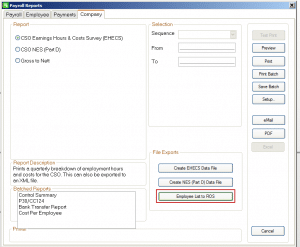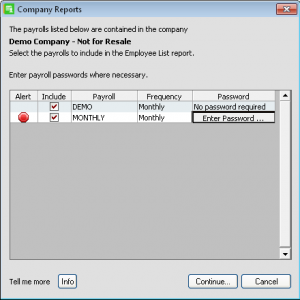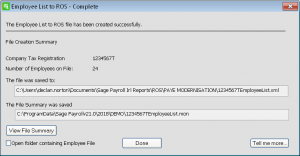Generate an employee list for Revenue
Sage Payroll – Knowledgebase
Generate an employee list for Revenue
PAYE Modernisation comes into effect from 1 January 2019. To help prepare for this new legislation, the Revenue will ask you for a listing of all employees in your company for their Data Alignment exercise.
Within Sage Payroll (previously known as Micropay), you can generate the Employee List to ROS file. You can then submit this XML data file to Revenue via their website.
Generate the Employee List to ROS file
1. Open Sage Payroll 2018 and log in to a payroll as normal.
2. Check your version number is 21.1 or higher. You can find this in the top left-hand corner of your software. If it’s 21.0 or lower, you must install the latest Sage Payroll (Micropay) update
3. On the menu bar, click Reports then click Payroll Reports.
4. Click the Company
5. Under File Exports, click Employee List to ROS
6. For each payroll you want to include in the report, select the Include check box and enter the password if required.
7. To proceed, click Continue.
If any issues are found in your data, an Errors and Warnings window appears. You must resolve all errors before you can proceed with creating the return.
8. Browse to where you want to save the XML data file, then click Save
The Employee List to ROS – Complete window now appears.
9. Click View File Summary, then check the values are correct for each employee on this report.
10. To print a copy of this summary report for your own records, click File then click Print.
Ensure your printer details are correct, then click Print again.
11. To close the summary report, click File then click
12. Select the Open folder containing Employee List File check box, then click Done.
The location where the XML file is saved now opens automatically in Windows Explorer.
13. To close the Payroll Reports window of Sage Payroll, click Cancel.
Click here To watch a video – Generate an employee list for Revenue