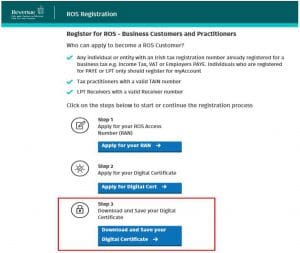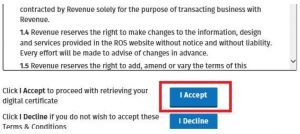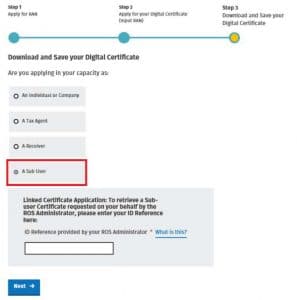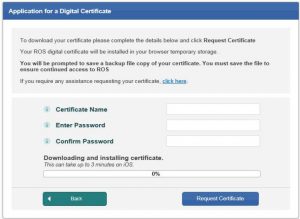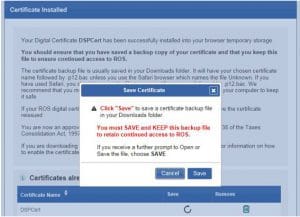Instructions for Sub-user (Revenue)
Instructions for Sub-user (Revenue)
The ROS Administrator should provide the Sub-user with the ID Ref and System Password from the Admin Services tab.
1. Once you have the above information, go to Register for ROS.
2. Click on ‘Download and Save you Digital Certificate’
3. Under the Terms and Conditions, click ‘I Accept’ to proceed.
4. Select ‘A Sub User’ and enter the ID Ref provided by your ROS Administrator.
5. Click ‘Next‘
6. Make up a name for your certificate – this cannot be changed later.
The certificate name may not include spaces, accented characters or symbols.
Create a password – this is the password that you will use to log into ROS.
The password must have at least 8 characters, including at least one UPPER case character, one lower case character and 1 digit and may not contain any part of the certificate name. If you forget your password, your ROS Administrator can check it for you.
7. Click the ‘Request Certificate’ button.
8. Click the ‘Save’ button.
9. Depending on which web browser you use, you may need to click on ‘Save’ again on the bottom of the screen. The certificate will now have been saved to your Downloads folder.
If you lose your sub-user certificate, your ROS Administrator will have to issue a new one, so make sure to save the certificate on your computer.
More information on how to save your digital certificate is available in the Getting Started on ROS Help section – under the Registering for ROS heading.