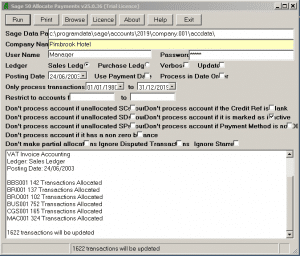Adept – Sage 50 Payment Allocation
Adept – Sage 50 Payment Allocation
Adept Sage 50 Payment Allocation software automatically allocates payments on account and credit notes to invoices.
- Can be used on both the sales ledger and the purchase ledger.
- Option to match all accounts or one specific account.
- Option to ignore transactions that are not in a specified date range.
- Options to ignore accounts that have unmatched SC, SD, SP, PC, PD or PR transactions.
- Option to only process accounts that have a zero balance.
- Option to only process accounts that are paid by direct debit.
- Option to allow or disallow partial allocations.
- Option to ignore disputed transactions.
- Licensed for use on as many of your company’s computers as you like.
- Compatible with Sage 50 versions 8 to 25 (Sage 50cloud).
- Compatible with Sage Instant versions 15 (2009) and higher.
1. To Run
Backup your Sage data.
Enter the path to the Sage data to be processed. The company name will be displayed.
Enter a User name and Password for the Sage data.
Select options as required.
Tick the Update box or leave unticked for a test run.
Press the Run button.
2. Options
Verbose – Tick this box if you want to log detailed transaction details for each account processed.
Update – If this box is left unticked the program will run without actually updating your data. This is useful if you would like a preview of what the program will do.
Ledger – Radio buttons selects either the Purchase Ledger or the Sales Ledger.
Posting Data / Use Payment Date – Defines the what date to use for the allocation.
Restrict to account – Enter an account code to restrict the program to matching only one account.
Star – Specialist use only. If ticked, invoices with an asterisk at the end of the header details field will be skipped.
Don’t process account if xxx – Defines conditions that will cause an account to be skipped.
Don’t make partial allocations – Usually ticked. If this box is ticked the program will only allocate invoices and payments/credits which match off to zero. If unticked the program will make partial allocations in order to match off as much as possible.
3. Buttons
Run – Runs the allocation routine.
Print – Prints the log to the default printer.
Browse – Use a Windows browser to help locate the Sage data.
Licence – Shows the Licence window.
About – Shows information about the program. The About window also has a button to Check for Updates – to the program over the Internet.
Exit – Close the program.
Tips
- On a peer to peer network the program will run fastest on the computer that holds the Sage data.
- Do not use UNC paths. Network shares should have a drive letter mapped to them.
- If you clear the Path to Sage Data box and tab out of it the program will enter the data path to the last set of data used by the Sage program on your computer.
- This program is not compatible with VAT Cash accounting and will not run if it is pointed at Sage data which has VAT Cash accounting enabled.
If you want to get a quote to purchase this software please email support@pimbrook.ie