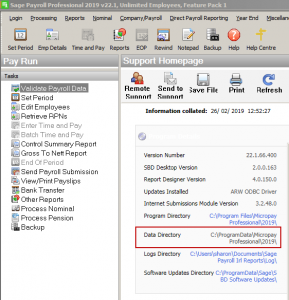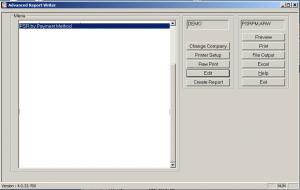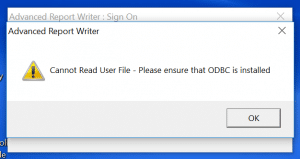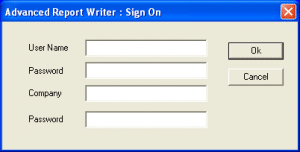ARW Report – Payroll Submission Report by Pay Method
ARW Report – Payroll Submission Report by Pay Method
To download and install the payroll submission report as follows:
1. Locate where you need to save the payroll files by clicking on Help – System Information in your payroll
2. Click on the Data Directory. This will open the file location where you need to save the ARW reports.
3. Click here to download the ARW files.
4. Unzip the files and save to the above location within your company file
5. Save the 2 files (PSRPM.ARW and PSRPM.ARP) into the data directory.
6. When you log into your ARW your report is now available to run.
If you are not using the ARW feature and require training please contact us on 051-395900 and we can arrange this.