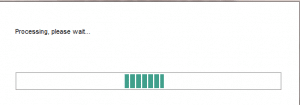‘Processing, Please Wait’ – Window coming up when you are NOT using Sage Drive
‘Processing, Please Wait’ – Window coming up when you are NOT using Sage Drive
Uploading data window scrolling in continuous loop with message, “Processing, please wait…”
This can happen whether you have Sage Drive set up or not.
Solution
Delete the Sage Drive files – if NOT using Sage Drive – Only follow these steps if they are NOT using Sage Drive
You must follow the steps below on the computer where your data is held. If you’re using a networked version of Sage Accounts, all other users must log out of the data.
1>Press the Windows Key + R on your keyboard > enter Services.msc > OK. OR through Control panel> Administrative Tools>services
2> Scroll down find and stop the following services: Right-click the required service > Stop.
- Sage 50 Accounts Control v23
- Sage 50 Accounts Service v23
3> Press the Windows Key + R > browse to:
- 32 bit operating system: C:\Program Files\Sage\AccountsServiceV23
- 64 bit operating system: C:\Program Files (x86)\Sage\AccountsServiceV23
4> For each of the following files, right-click the file > Delete > Yes.
- Sg50Svc_v23.sqlite3
- Sg50Svc_v23.sqlite3-Shm
- Sg50Svc_v23.sqlite3-wal
5> Close the browser window and start the following services:
To start a service press the Windows Key + R on your keyboard > enter Services.msc > OK > right-click the required service > Start.
- Sage 50 Accounts Control v23
- Sage 50 Accounts Service v23