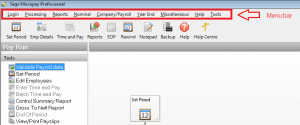Set up the payroll calendar
Set up the payroll calendar
Before you begin to process pay in a new company or tax year, you must set up the payroll calendar. You can enter default dates on which to pay your employees for each pay period. For example, if you pay your employees by cash and by bank transfer on different dates.
When you set a pay period, the dates automatically default to those set up in the calendar. This means you don’t need to manually enter them each time.
Create a new payroll calendar
1. On the menu bar, click Company/Payroll then click Calendar.
2. Click the New Calendar tab, then complete the following information:
| Period | The period number relating to each of the pay periods in the tax year. |
|---|---|
| Ins Wks | The number of insurance weeks for the specified period. |
| Cost Month | This check box indicates whether the period relates to the start of a new cost month. In a cost month, the new pay period starts a new month for cost analysis. |
| Pay Date | The date on which payment is made to employees. The date on which cheques, giros and bank transfers are processed generally should precede this date to ensure that employees are paid on time. |
| Cheque Date | The date on which payment cheques are processed. This generally should precede the Pay Date to ensure that employees are paid on time. |
| Giro Date | The date on which payment giros are processed. This generally should precede the Pay Date to ensure that employees are paid on time. |
| EMT Date | The date on which bank transfer payments are processed. This generally should precede the Pay Date to ensure that employees are paid on time. |
| Noml. Period | The relative period for nominal analysis purposes. |
| Cost Analysis Year End | A period number for the cost analysis year end, which does not necessarily coincide with the tax year end. |
3. Click Update
4. Review the information held within the Calendar Details tab. Edit if required.
5. Click Save
If you made a mistake and need to re-create the calendar, simply repeat the steps above and enter the correct details.