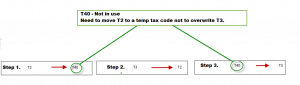Tax Code Changer
Tax Code Changer
1. Backup up Data
2. Restore Locally
3. Print tax code details
4. Prepare mapping Structure to Sage Default Tax Codes – See Sage KBA 33290
What the outcome to be:
| Pimbrook current Codes | Sage Codes |
| T2 | T3 |
| T3 | T2 |
| T12 | T13 |
| T13 | T28 |
How to change them:
| Pimbrook Codes | Sage Codes |
| T13 | T28 |
| T12 | T13 |
| T2 | T40 |
| T3 | T2 |
| T40 | T3 |
Please ensure you change codes in the correct sequence.
example
5. Run Adept Tool
- Browse to the correct Data Path
- Enter in the Manager name and password
- Select All Transactions
- Tick the Update Box
- Enter in the current tax code
- Enter in want you want the new tax code to be
- Run
Repeat this for every tax code you want to change
6. Log into sage – Reindex and compress the data
7. Check the tax codes
- By using the filters and double check they have changed
- Run the VAT return to check
- Run the RTD to check
8. Change tax code in Configuration to match the correct tax codes you have changed
9. Backup data and send back to the customer