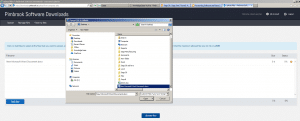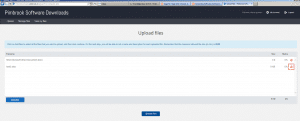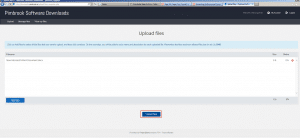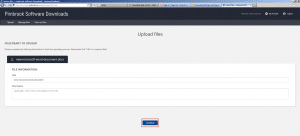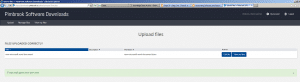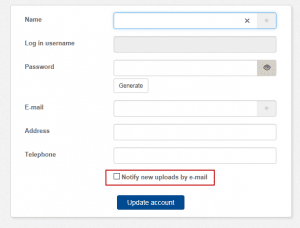Uploading Data on our website www.pimbrook.ie
Uploading Data to our website www.pimbrook.ie
All documents, backups or files can now be uploaded through our website if you need to send in your data for investigation or a corruption fix. Due to GDPR backups and documents with a valid support contract will be investigated or fixed and removed when the work is completed. If you do not have a valid support contract your data will be removed until a support contact is in place.
You can upload data to our website as follows:
1. log into our website www.pimbrook.ie and Click on support
2. Click on Downloads and Updates
3. Log in with the users details
4. You are now logged onto your Pimbrook Portal. Click on Upload to upload files/data/backup to this area.
5. Click Add Files
6. Browse for the files you wish to upload
7. If you have added a file incorrectly you can click on to remove any file.
8. Once you are happy with the files you have selected you can click Upload files.
9. You have the option to enter in a description for the file and then click Continue
10. Your files have successfully uploaded and are available to for a support agent to download.
An email notification will be sent if you have ticked the box Notify new uploads by e-mail on setup.
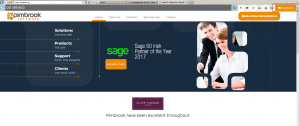
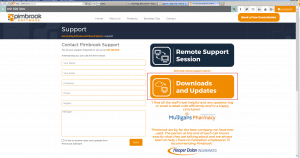 .
.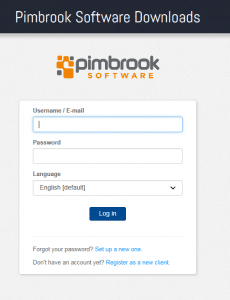
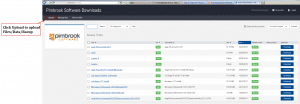
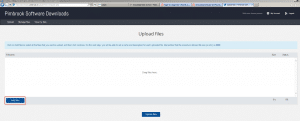 .
.