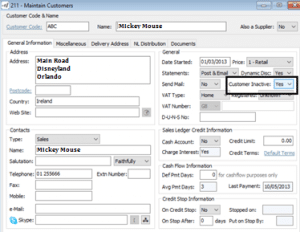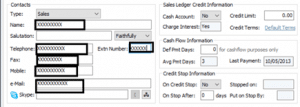Sage Payroll Software Release
601 – Released
Fix the issue with finish dates in P35s
602 – Released
This is to fix the digital certs
Sage payroll will recognise certs.p12.bac they don’t have to rename them
603 – not being released 604 replaced
604 – Released 9th January
Tax Credits with Payrolls on 4weekly, Fortnightly, Bi-Monthly and Quarterly
CWPS to show on the submission
Updated Fix for Fortnightly Payroll
Click here to see what the latest version.