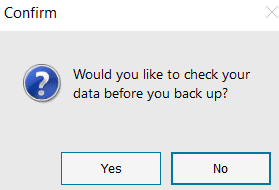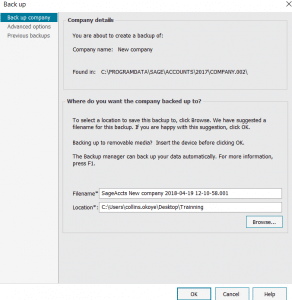Sage 50 – Back up your data
We recommend taking regular backups of your data. If anything happens to your computer, you can simply restore your most recent backup and continue processing where you left off.
You should also back up before and after accounting processes such as creating a VAT Return or running a year end.
We also recommend you take at least one backup to an external device such as an external hard drive or USB. Alternatively, you can point it towards a folder that backs up to your cloud, for example Drop Box, One Drive, Google Drive etc.
If you’ve custom reports or layouts, we recommend you take at least one backup of these only and don’t include the data files. That way if anything happens to your reports or layouts, you can restore this backup without overwriting your data.
Back up your data
1. On the menu bar, click File then click Back up.
2. To check your data, click
Yes then click OK.
3. Click Close then Close again.
4. Enter a file name for your backup, then click Browse.
5. Browse to where you want to save it and click OK.
6. Select the type of files you want to back up.
Sage Accounts v23 and below – Click Advanced options and select the type of files you want to back up.
7. Click OK then OK again.