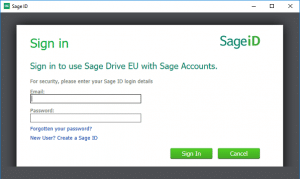Sage Drive Issue – Prompt for Sage ID when opening Sage 50 Accounts
When you open Sage Accounts, you may be prompted for your Sage ID sign in details that were used when setting up Sage Drive.
Why do I get this prompt?
‘For security reasons you must occasionally re-enter the Sage ID login details for Sage Drive’ when opening Sage 50 Accounts
When you open a Sage Drive company and enter your Sage ID login details, a token is created on your computer that lasts for 6 months. This means you shouldn’t have to enter your login details again within this period, unless something changes on your computer.
Previously, when using Sage Accounts, on the day your token expired, you had to enter your Sage ID login details to access your software.
In Sage Accounts 25.1 and above, from 30 days before the token expires, a warning message appears letting you know that your token will expire with the option to enter it immediately, or to be reminded later.
30 days – 1 day warning message
Sage ID expiry
for security reasons you must occasionally re-enter the Sage ID login details for Sage Drive.
The current details for user “***user email address***” will expire in xx days. To continue to access this company, please re-enter the Sage ID and password.
If you’re ready to log in, click Log in now. If not, click Remind me and select a time that suits you then click Log in later.
If you know your Sage ID login details, click Log in now and enter the details and click Sign In.
If you don’t have the Sage ID login details, click the Remind me drop-down and click the time when you want to be reminded, then click Log in later. Your software will then open as usual.
24 hour warning message
When you’re within 24 hours before the token expires, the following message appears:
Sage ID expiry
for security reasons you must occasionally re-enter the Sage ID login details for Sage Drive.
The current details for user “***user email address***” will expire in 24 hours. To continue to access this company, please re-enter the Sage ID and password.
If you know your Sage ID login details, click Log in now and enter the details and click Sign In.
You can still click Close and access you software at this stage, but once past the 24 hour period, you must enter your Sage ID login details to gain access.
Ensure you enter your correct details
If you’re still prompted to login, please enter the Sage ID email address and password.
| At the main site | This is the email and password you used when uploading your data to Sage Drive. |
| At a remote site | Please enter the Sage ID email address and password for the user at the remote site. If different to the main site |
Summary:
The correct Sage ID and password must be entered to open Sage