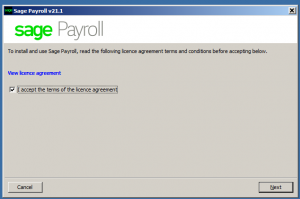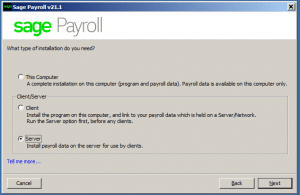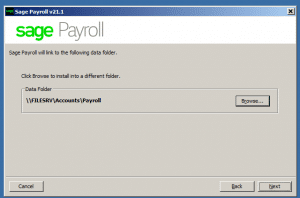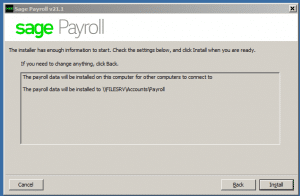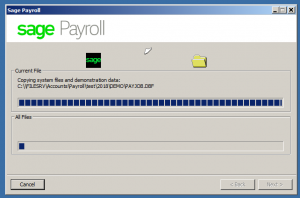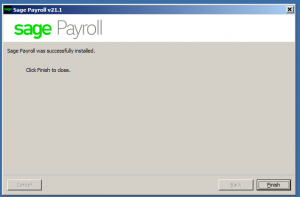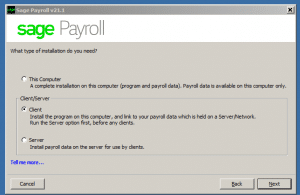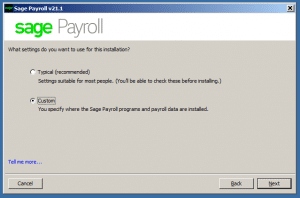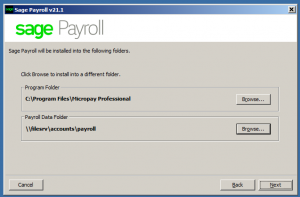Sage Payroll Update (Micropay) – Payroll is held on a Network
My Payroll is held on a Network
Please ensure you follow the preparation steps which include Backups and Administration rights before you continue
To install the latest version of Sage Payroll on a single computer, you must complete the following steps:
If you have followed the preparation steps which include Backups and Administration rights you should have the download available to run. If not you can download it from our website here .
Server Install
1. Double click on the icon to start the installation
2. To accept the terms of the licence agreement, select the check box then click Next.
3. Select Server, then click Next.
4. Check the data folder location is correct.
If it’s not, click Browse, enter the correct folder then click OK.
5. Click Next, then click Install and Finish.
Once the server is complete run the Client Install
1.Double click on the icon to start the installation
2. To accept the terms of the licence agreement, select the check box then click Next.
3. Select Client, then click Next.
4. Click Custom, then click Next.
5. Check the data folder location is correct.
If it’s not, click Browse, enter the correct folder then click OK.
6. Click Next, then click Install and Finish.
7. Repeat steps 7 to 10 on all computers that operate Sage Payroll.
You’ve now completed the installation process and you must reboot your Computer/Server once you have completed the installation before you log in to Sage Payroll.