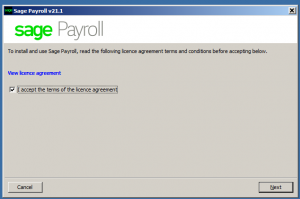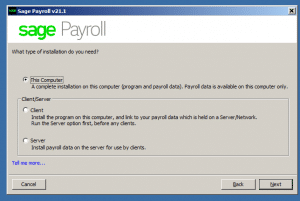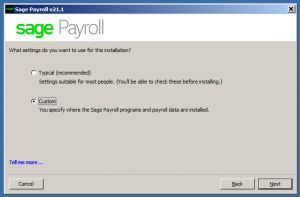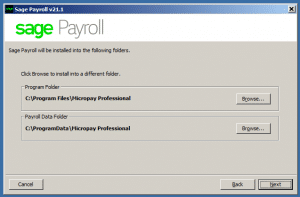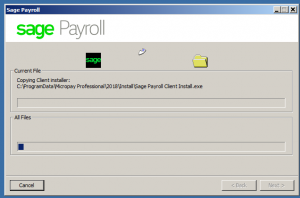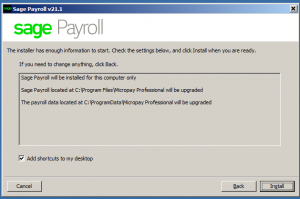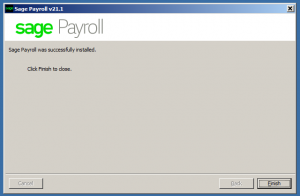Sage Payroll Update (Micropay) – Payroll is held on this Computer
My Payroll is held on this Computer
Please ensure you follow the preparation steps which include Backups and Administration rights before you continue
To install the latest version of Sage Payroll on a single computer, you must complete the following steps:
If you have followed the preparation steps which include Backups and Administration rights you should have the download available to run. Alternatively, if you downloaded the update from our website,
1. Double click on the icon to start the installation.
2. To accept the terms of the licence agreement, select the check box then click Next.
3. Select This Computer, then click Next.
4. Select Custom, then click Next.
5. Check the program and data folder locations are correct. Click Next
If not, click Browse, enter the correct folders then click OK.
6. Select the Add shortcuts to my desktop check box, then click Install.
7. Click Finish to complete.
You’ve now completed the installation process and you must reboot your Computer/Server once you have completed the installation before you log in to Sage Payroll.