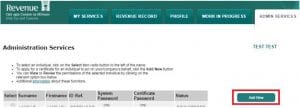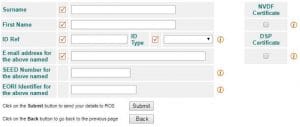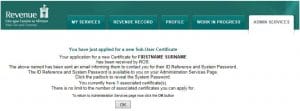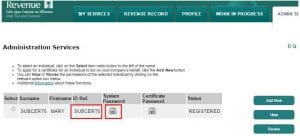How to apply for ROS sub cert
How to apply for ROS sub cert
Instructions for ROS Administrator
1. Log into ROS as the ROS administrator and click on the ‘Admin Services’ tab.
2. Click ‘Add New’
3. Enter the sub-users details:
- Surname: surname of the individual that the cert is for ( note that if this certificate is required for CRO Filing, this must correspond to the details on record with CRO).
- First Name: First name of the individual the cert is for (note that if this certificate is required for CRO Filing, this must correspond to the details on record with CRO).
- ID Ref: This is an identifier that you make up – e.g. Staff number, or other identifier. The ID Ref will be used to download the certificate and must be unique.
- ID Type: The type of ID reference number given from the dropdown menu – e.g. Other.
- E-Mail Address: Contact e-mail address for the above named.
- NVDF Cert: IF the certificate is to be used for Motortrans (NVDF) ONLY – tick this.
- DSP Cert: IF the certificate is to be used for Welfarepartners (DSP) ONLY – tick this.
- SEED Number: If this certificate is for a SEED user, please enter SEED number (Traders Excise Number) in this field. An EMCS user MUST COMPLETE the Mandatory and SEED Number fields. This subcert can then be used to submit, receive and receipt messages via ROS webservices for customs clearance.
- EORI Number: If this certificate is for an ICS Carrier who submits declarations via an agent, please enter their EORI Identifier (customs).
4. Click ‘Submit’
5. You should receive confirmation that a new Certificate has been requested.
6. Click the ‘System Password’ padlock icon for the new sub-user and note the system password; you should also note the ‘ID Ref’ you created as they will be needed to download the certificate.
You must notify the sub-user of the ‘ID Ref’ and ‘System Password’ for the certificate so that they can complete Step 3 of the Register for ROS. ITs should be immediately available for download.
Once the sub-cert is downloaded, the status column will change to Activate and you will be able to see what password the sub-user has set up by clicking the Certificate Password padlock.