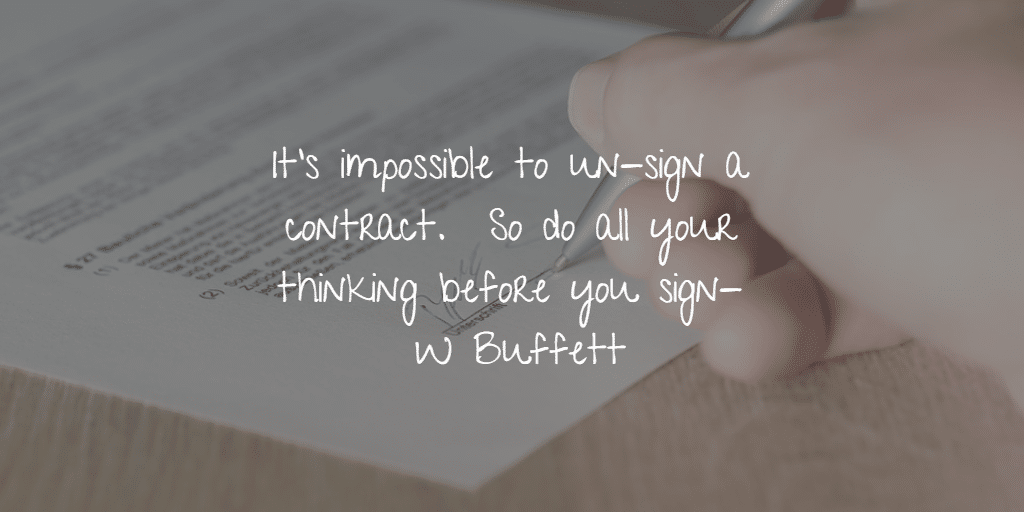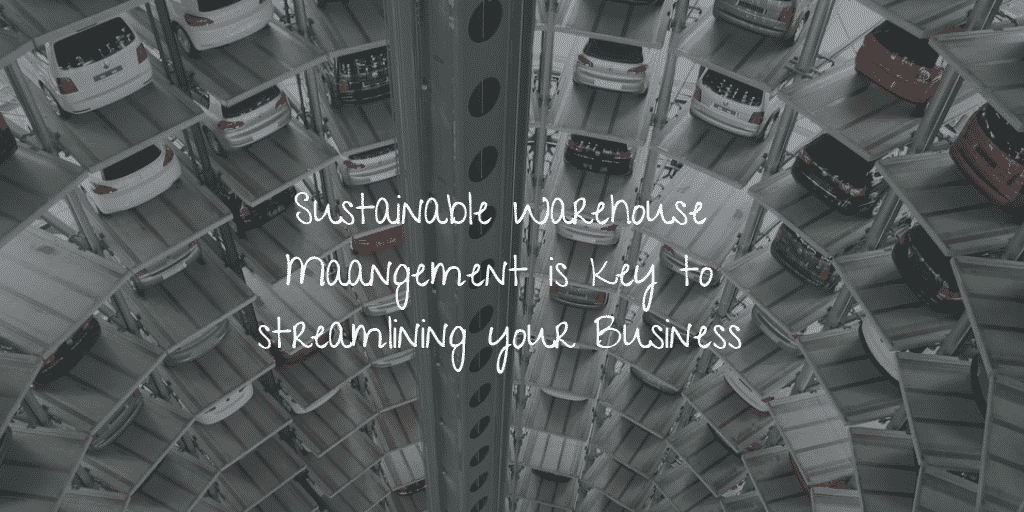Sage Micropay Payroll Software
Setting up working patterns and public holiday entitlements
To help you calculate your employees’ public holiday entitlements during the year, you must track their working days in a week and their working hours in each day. To show your employees’ entitlements for the current tax year to date, you can run the Public Holidays report.
Note: For hourly paid employees, you record their working hours on a time sheet. However, if you have employees who aren’t paid hourly, you must track their working days and hours using the working patterns option.
The following steps explain how to set up the working patterns option and run the public holidays report in Micropay Payroll Software.
To prepare your payroll for public holiday tracking
Before you can track your employees’ public holiday entitlements for the year, there’s a few things you need to set up on your payroll:
Specify a default method for tracking employee hours
- Company/Payroll > Company Details.
- Holidays tab > Holiday Year > check the start and finish date of your holiday year is correct. Amend if required.
- Tracking Employee Hours Worked > select one of the following options:
* Use timesheet hours worked per pay period – If most or all of your employees are hourly paid, select this option.
* Use the employee’s working pattern hours – If most or all of your employees are not hourly paid, select this option.
- Apply to all employees > Yes > OK > OK.
Note: You can override the default method for a particular employee in their Employee Details > Working Patterns tab.
Check your hourly payments are set up correctly
- Company/Payroll > Company Details.
- For each hourly payment > Edit > select the Holiday Accrual calculation check box > Save.
- To close the Payments window > Close.
For all hourly-paid employees, check their hours worked to date is correct
- Processing > Employee Details.
- Surname finder button > select an hourly-paid employee.
- Holidays tab > Accrual Method > select As a percentage of hours worked.
- Show Holiday Breakdown > Hours To Date > check the time worked value is correct > Close.
Note: If you’re setting up the holiday accruals mid-year, you must enter the hours worked by the employee this year, any holiday days already taken and any holiday pay they’ve received already this year. To do this > Edit Holiday Year Details > Add > enter the employee’s year to date values > Save.
- To save any changes made > Save.
- Repeat steps 2 to 5 for all hourly-paid employees > Cancel.
To create, edit or delete a working pattern
To create a new working pattern
- Company/Payroll > Working Patterns > New.
- Description > enter a title for the new working pattern.
- Select the days of the week that your employees work.
- For each selected day, enter the start time and end time, and the amount of break time during the day.
Note: If your employees work non-standard hours, you don’t need to enter a start and finish time for each day of the week. Select the Edit Total Working Time values check box and enter the total working time for each day.
- Save > Cancel.
To edit an existing working pattern
- Company/Payroll > Working Patterns.
- Select the relevant working pattern entry > Edit > make the necessary changes, if required.
- Save > Cancel.
To delete a working pattern
- Company/Payroll > Working Patterns.
- Select the relevant working pattern entry > Delete > Yes > Cancel.
To set the default working pattern for your payroll
- Company/Payroll > Working Patterns.
- Select the relevant working pattern entry > Set as Default > Yes > Cancel.
To assign one or more working patterns to an employee
Your payroll has a default working pattern and may also have one or more additional working patterns. The default working pattern is assigned to each of your employees automatically. However, if the default working pattern isn’t suitable for a particular employee, you can override it in their employee record.
To assign a single working pattern to an employee
- Processing > Employee Details.
- Surname finder button > select the relevant employee.
- Working Patterns tab > Add > select the working pattern you want to apply.
- Save > Cancel.
To assign multiple working patterns to an employee
If you have an employee who works a different working pattern each week over several consecutive weeks, you can set up a sequence of working patterns in their employee details record. This ensures that each week has the correct working days and hours.
- Processing > Employee Details.
- Surname finder button > select the relevant employee.
- Working Patterns tab > Add > select the first working pattern you want to apply.
- Effective Date > enter the date for when this working pattern begins.
- Repeat steps 3 and 4 for each additional working pattern you want this employee to have.
Note: If you want to insert a working pattern into a sequence that’s already set up > select the entry below which you want to insert the additional working pattern > Insert > select the working pattern.
- To delete a working pattern > select the working pattern entry > Delete.
- Save > Cancel.
Public Holidays report
To view a listing of all public holidays that fall within the current tax year
- Company/Payroll > Company Details > Holidays tab > View Public Holidays.
To print the Public Holidays report
- Reports > Payroll Reports > Employee tab > select Public Holidays.
Tip: If you want to change your printer > Setup > choose the relevant printer > OK.
- Click Print.
- Select Public Holiday > choose the relevant public holiday.
- Include employees who are > select one or both of the following options:
* Hourly based – If you want the report to include employees who are paid using an hourly payment type, select this check box.
* Salary based – If you want the report to include employees who are paid by salary, select this check box.
- Print > Cancel > Cancel.
Still need help with your Payroll Software? Please contact us
Pimbrook understand that taking care of your employees comes first, with Sage Micropay Payroll Software allows you to process your payroll with the peace of mind that you are compliant with Irish legislation. Sage Micropay Payroll Software will help you accurately calculate employees public holiday entitlements.