AccountsMate Error “Can’t find file” when applying an update
This error (“can’t find file”) can occur when applying a new update in AccountsMate. From our investigation this seems to be a permission issue related to the security set up of Windows on the computer.
To get around this, you need to run the AccountsMate executable program directly from the installation folder instead of a shortcut (i.e. from the desktop or task bar). You can do this as follows.
- Locate the correct folder in Windows File Explorer this is normally “C:\Program Files (x86)\PTServices\AccountsMate”.
- Click on the application executable file AccountsMate.exe (it maybe just displayed as AccountsMate) – see below
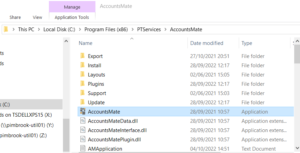
- This will run the AccountsMate program with the correct full permissions to apply the update.
- Follow the instructions to apply the update.
- Once the update is applied AccountsMate will close, from that point on you can run AccountsMate as normal (i.e. form the desktop or task bar shortcuts, etc.).
