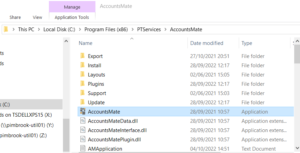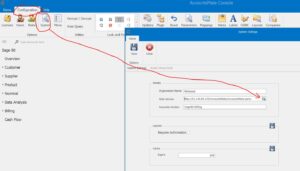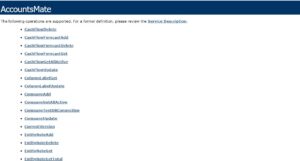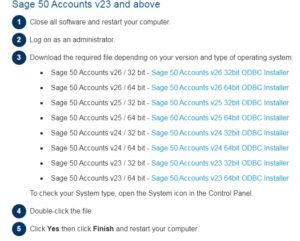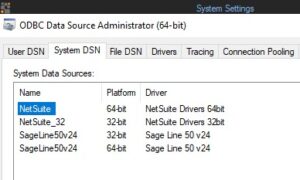AccountsMate Release – September 2023
Introduction
A new version of AccountsMate (Pimbrook’s enhanced Sage 50 enquiry tool) has been released and provides the following features:
- New transaction line enquiries.
- Cost at time of sale.
- New fields in Supplier and Customer transaction enquires.
- Use of custom field labels.
- Support for latest versions of Sage 50 (up to v29).
- Test company connections.
- Performance improvements and fixes.
AccountsMate is available free of charge to our clients as part of our Sage 50 support service. For more details, including a demonstration video, see this link -> AccountsMate For Sage 50 Overview
Details
Updating
Once the new version of AccountsMate is available it will be downloaded automatically the next time a user opens the application, just accept all questions and the software update will be installed (note, you will have to be connected to the internet and have administrator permissions for the PC).
Versions
To confirm that you are using the new software, check the versions under Help – About, they should be as follows.
- AccountsMate Console 2.2.0
- AccountsMate Plugin 2.2.0
Feature Details
1. New Transaction Line Enquiries
New Sales/Purchase Order and Invoice Line Enquires have been provided. This allows users to enquire from the line detail perspective making information like customer and product sales/purchases much easier to get.
2. Cost at Time of Sale
The cost at the time of a sale has been added. This is not currently available in standard Sage 50 and so allows AccountsMate users to report more accurate cost of sales and profit figures. The application uses the product audit transaction list in Sage 50 to find the nearest cost price to the date of the sale for a product.
3. New Fields in Supplier and Customer Transaction Enquiries
The following fields have been added to the Supplier and Customer Transaction Enquiries.
- Extra Reference
- Nominal Account
- Department
Also the Line Type (i.e. Stock/Service) have been added to Sales/Purchase Order, Invoice & Analysis Enquiries.
4. Custom Field Labels
AccountsMate will now display the Custom Field Labels from Sage 50 (e.g. for Customer/Supplier Analysis Codes & Address Lines and Product Categories). This will make enquiries more readable.
5. Support for Latest Versions of Sage 50 (up to v29)
The latest versions of Sage 50 are now fully supported.
Support for Sage 50 v27 including the following new fields
- EORI Number & INCO Terms – On Customers/Suppliers
- OSS Country of VAT & OSS Reporting Type – On Sales Order and Invoices
Support for Sage 50 v28 including the following new fields
- Is CIS Transaction – On Customers/Suppliers
- Attachment Added – On Customer/Supplier Transactions
Support for Sage 50 v29 including the following new fields
- Delivery Address EORI Number – On Sales/Purchase Orders
- Analysis 4–6 – On Customers/Suppliers
- E Mail 4-6 – On Customers/Suppliers
- ORI Number – On Sales/Purchases
- Company Reg No – On Customers/Suppliers
6. Test Company Connection
When changing companies the application will now allow users to test the connection to the new company before trying to load data. This allows quicker confirmation of the connection to the new company.
7. Performance Enhancements and Fixes.
Improved Refreshing of Data across all enquiries. This is done by loading the data in batches and shows the progress of the refresh. It also allows the user to cancel. The total records are displayed when a refresh is complete.
The following fixes have been included in this release.
a. Correct the error when displaying Product details from another enquiry.
b. Load Customer details when called from the Quote Enquiry.
c. Show the correct related data (e.g. customer communications, etc.) when clicking on the first row of an enquiry.
d. Sales Invoice Enquiry – show the lines of a sales invoice when only one invoice is loaded. Also show the invoice number first and sort by this in the default layout.
e. Remove the error when an extra Product field is added to the Order & Quote Enquiry.