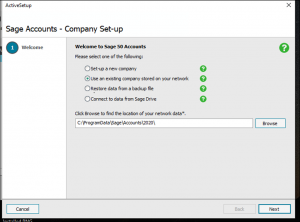Moving Sage 50 To a New Computer
Moving Sage 50 from an old computer to a new computer involves an number of steps to install the software on the new machine and to connect it to the existing company dataset(s).
The procedure is outlined below:
1. Get access to all the Sage 50 company data on the old computer.
(a) You can find out where the data for each company is held from the old computer by looking at the “Data path” on the “Select Company” screen which loads when you start Sage 50 (if this does not load select “File – Open Company Data” ).

(b) If any of the company data paths are local on the old computer then take a company backup of these and copy this backup to the new computer (ensure that this backup includes all file types so that any customised reports, layouts and attachments, etc. will be saved) . See our article on Backing up Sage 50 if you need help with this.
(c) If a company data is on another computer on the network you should take note of the data path so that you can connect to this later from the new computer.
2. Perform a Sage 50 install on the new computer, the steps for this are described in our knowledge base article Installing Sage 50.
3. Open Sage 50 on the new computer the “Company Set-up” screen should open to allow you to set up a new company (if this does not you can get to it by selecting “File – Open Company Data – Add Company”).
- If the company you are adding has its data on a server or other computer on the network then select “Use an existing company stored on your network” and enter/browse to the location of the data noted in 1c above (e.g. \\ServerName\Sage\Accounts\2020\Company.000). It is not recommend to use mapped drives, instead use the full server name as in the example.
- If the company you are adding was held locally on the old computer and will be held locally on this new computer then you will need to restore it from a previously taken backup (see 1b above). To do this Select “Restore data from a backup file” and enter/browse to the location of the backup file that you copied from the old computer.
Click “Next” to connect or restore to your data, you will be asked to enter your login details to access this company data.